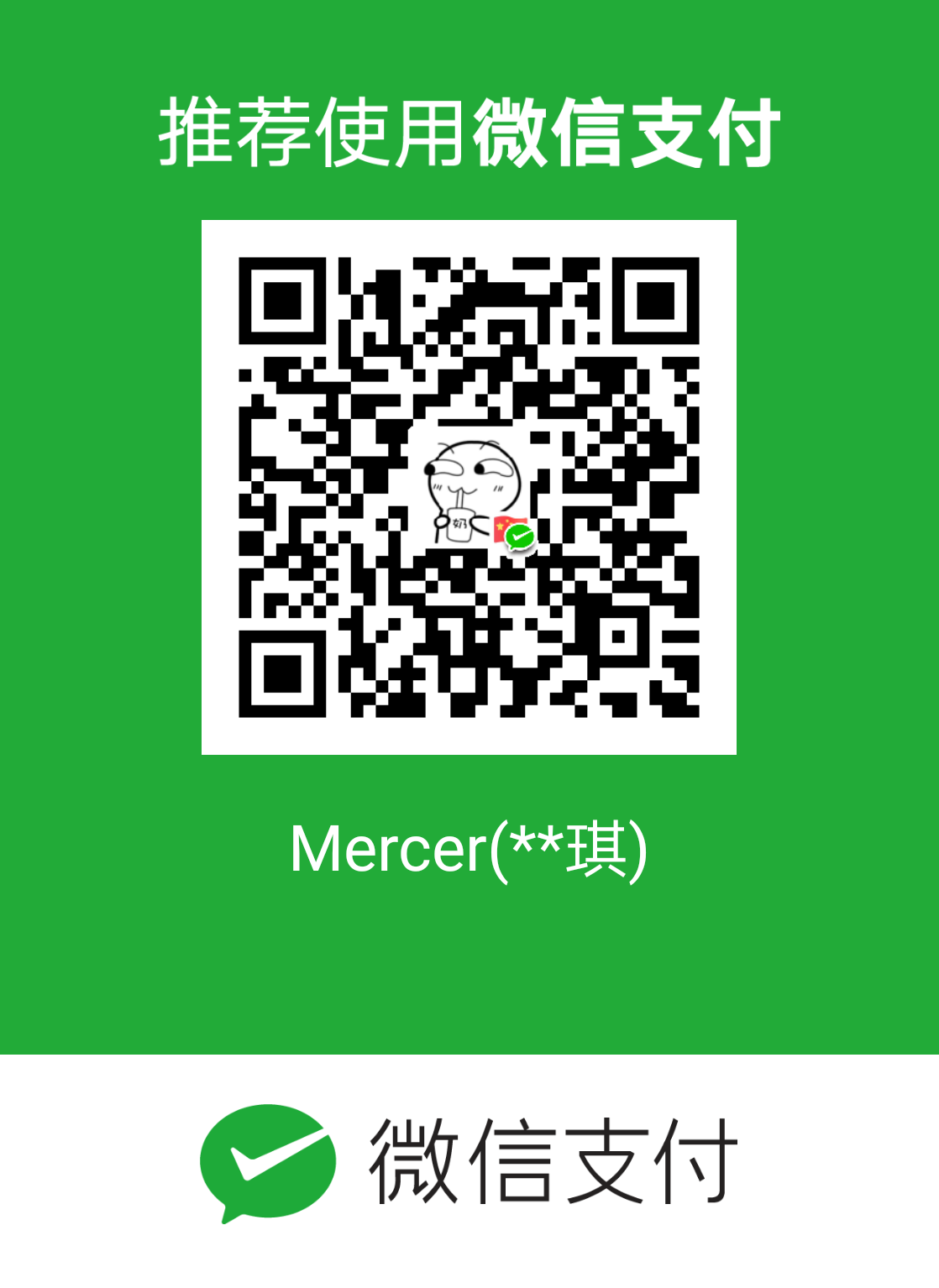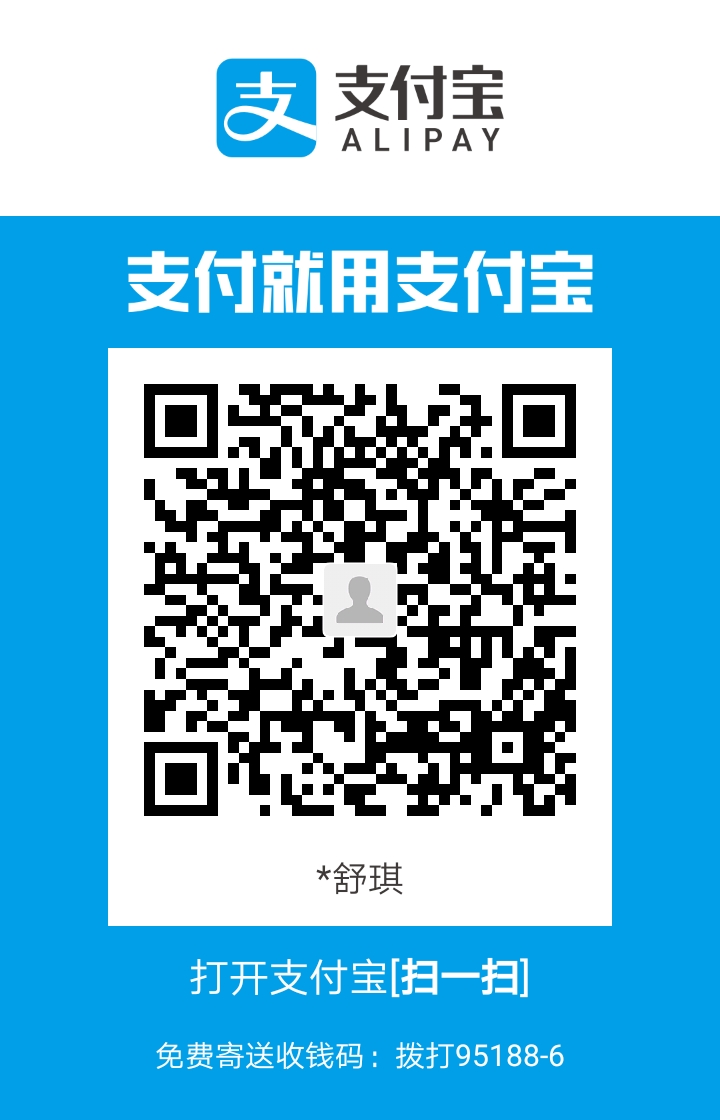如何搭建blog
使用软件
本人系统win10
Node.js,Git,hexo,sublimetext.
环境搭建
安装
Hexo 基于 Node.js,搭建过程中还需要使用 npm(Node.js 已带) 和 git
因此先搭建本地操作环境,安装 Node.js 和 Git。
一路点击下一步
检查
Win+R 输入 cmd
输入 node -v
输入npm -v
输入git –version
若分别出现各自的版本号,就ok了.如图

连接github
注册github:
要想连接github,首先你要有: )
连接
- 打开git bash
- 设置用户名和邮箱
1 | git config --global user.name "GitHub 用户名" |
- 创建ssh密钥
1 | ssh-keygen -t rsa -C "GitHub 邮箱" (一路回车就行) |

- 添加密钥
进入上图划绿线的目录,用记事本打开公钥id_rsa.pub文件并复制里面的内容。
登陆 GitHub ,进入 Settings 页面,选择左边栏的 SSH and GPG keys,点击 New SSH key。
Title 随便取个名字,粘贴复制的 id_rsa.pub 内容到 Key 中,点击 Add SSH key 完成添加。
创建github pages 仓库
- GitHub 主页右上角加号 -> New repository:
- Repository name 中输入用户名.github.io
- 勾选 “Initialize this repository with a README”
- Description 选填
- 填好后点击 Create repository 创建。


- 创建后默认自动启用 HTTPS,博客地址为:https://用户名.github.io
本地安装 Hexo 博客程序
安装
打开git bash
使用 npm 一键安装 Hexo 博客程序:
1 | npm install hexo-cli -g |
hexo 初始化和本地浏览
- 初始化并安装所需组件
win + R, cmd, 回车
1 | hexo init 博客名 # 初始化 |
- 启动本地程序并浏览
1 | hexo g # 生成页面 |
浏览器中访问 http://localhost:4000,出现 Hexo 默认页面,本地博客安装成功!
部署 Hexo 到 GitHub Pages
Sublime Text
- 安装
- Sublime Text:https://www.sublimetext.com/3
- 一路回车
- 使用
- 打开后将blog所在文件夹往里面拖即可
部署
- 安装 hexo-deployer-git:
1 | npm install hexo-deployer-git --save |
- 在Sublime Text中改些配置
- 修改 _config.yml 文件末尾的 Deployment 部分
1 | deploy: |
repo可在github仓库直接复制

- 修改 _config.yml 文件开头的 url 部分,改为自己blog地址

修改 _config.yml 文件开头的 site 部分
搜索关键词Site,如下:
1 |
|
上传
传到github上
1 | hexo d |
查看
在浏览器中输入github域名https://用户名.github.io,就可以看到hexo网站了.
next
下载主题
将主题文件拷贝至站点目录的
themes目录打开 站点配置文件, 找到
theme字段,并将其值更改为next(就可以使用该主题了)1
2
3
4# Extensions
## Plugins: https://hexo.io/plugins/
## Themes: https://hexo.io/themes/
theme: next